You should know how to generate SBI ATM Pin through the YONO app if you have a new SBI ATM or debit card with you. This detailed post will help you with how to activate an ATM card using SBI YONO app.
Although you can generate your SBI debit or ATM card in multiple ways. But, here I’m going to discuss only how to generate SBI ATM Pin through the YONO.

You can quickly generate and activate ATM Pin using SBI YONO mobile application by the State bank of India. However, you can generate and activate a new SBI ATM card using Internet banking, SMS, and ATM visits.
The SBI YONO Application has a lot of features like Savings Account Opening, New ATM Card Apply, Activate ATM Card, New/Change ATM PIN, Block ATM Card, and many more.
Table of Contents
How to Download YONO SBI
You can skip this section if you have already downloaded the official YONO SBI from either Google Playstore or Apple App Store.
How to download YONO SBI from Google Playstore
- Visit the Google Playstore by clicking this link.
- Type “YONO SBI” in the search box and download the Mobile App named “YONO SBI: The Mobile Banking and Lifestyle App!”.
If you have no time to search for this app in Google Playstore, you can download this Official App directly from the button below.
Bonus read: SBI Yono vs SBI Yono Lite: Who’s the Winner? Which is Better?
How to download YONO SBI from Apple App Store
- Visit the Apple App Store by clicking this link.
- Type “YONO SBI” in the search section.
- Download this app “YONO SBI: Banking and Lifestyle“
If you directly want to download this app without visiting the Apple App Store, click the button below.
SBI YONO Registration Online
How to register YONO SBI App?
- Once you have downloaded the YONO SBI App from the Google Playstore/Apply App Store, open the app and it will ask you to register for the first time.
- If you are an existing customer of SBI, tap on the Existing customer tab or
- tap on the New to SBI if you are new to SBI Customer.
- The Existing Customers can register themselves by providing the SBI Internet Banking credentials or by ATM/DEBIT Card. Moreover, the existing customer can register the App by giving all the bank account details.
- However, the New Customers, on the other hand, will need to fill out a form in order to use this application
How to Generate SBI ATM Pin through YONO app
To generate the ATM Pin through YONO App or How to activate ATM card using SBI YONO app, install the mobile application available in the Playstore.
Check below the step-by-step guide for the customers to activate and generate SBI ATM Pin through YONO app.
- Step 1: Log in to this app using your Internet banking Username & password or by MPIN.
- Step 2: Scroll down and tap on the Service Request under Quick Links.
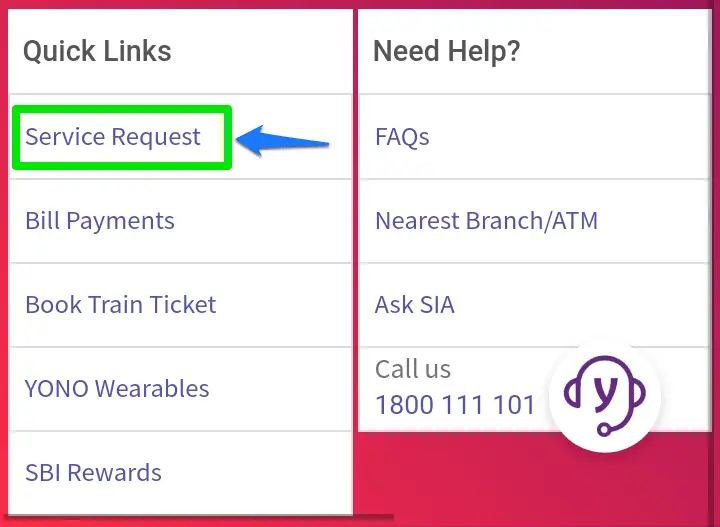
- Step 3: Next, tap on the ATM/Debit Card Services section to manage the SBI ATM and Debit cards as seen in the image below.
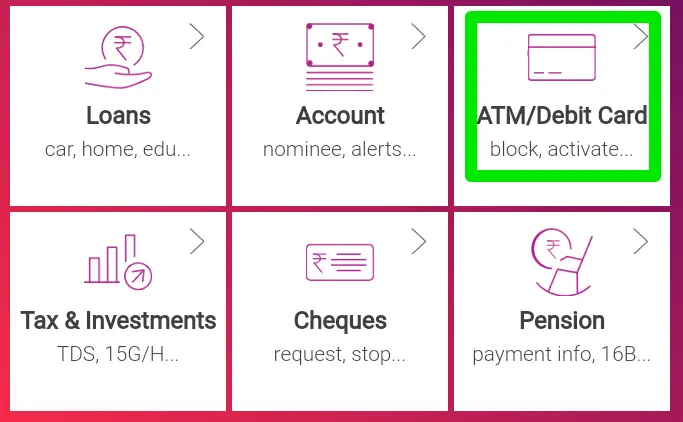
- Step 4: Enter the profile password if you have logged in through SBI net banking.
- Step 5: Now, tap on the Activate card in the ATM/Debit Card section and wait for the next section to appear.
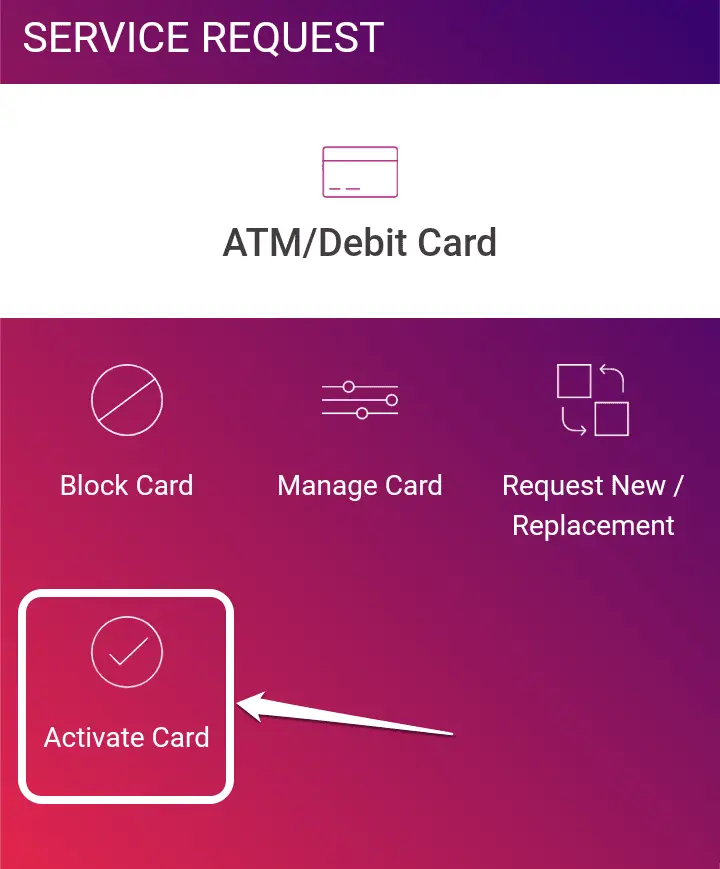
- Step 6: Select the Account for which you want to activate and Generate SBI ATM Pin through YONO app.
- Step 7: Enter the new 16-digit card number and tap on the Next button.
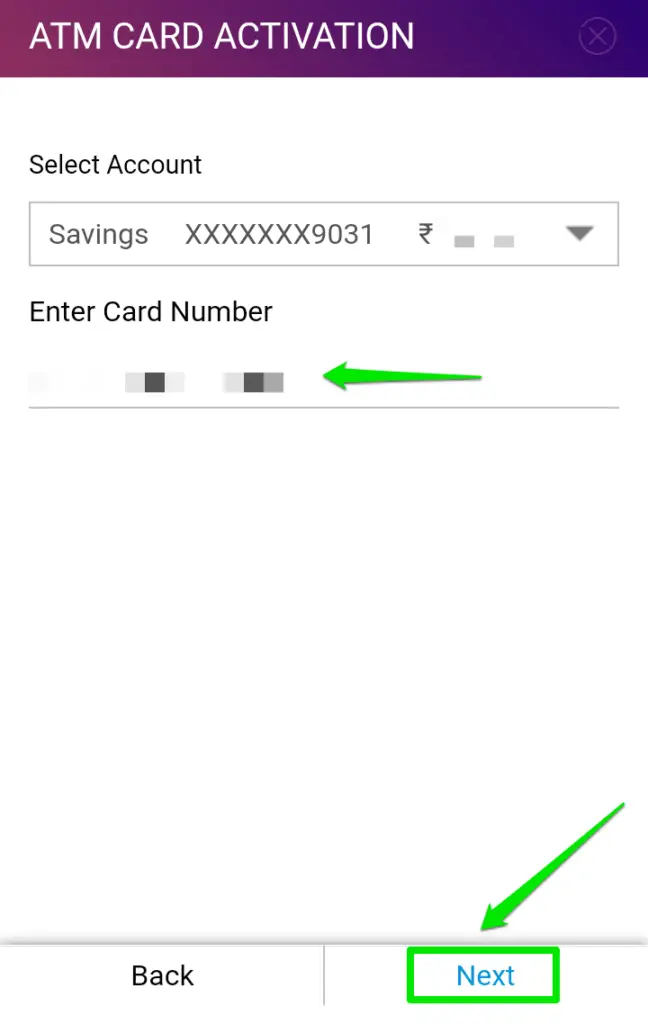
- Step 8: Now, an OTP will be sent to your registered mobile number.
In this way, you can activate and Generate SBI ATM Pin through YONO app.
How to Change SBI ATM pin through YONO App Online
With the help of the SBI YONO mobile App, you can change your SBI debit/ATM pin easily. Just follow the following steps:
- Log in to your SBI Yono App using the SBI Internet banking username & password.
- Click on the ‘Service request’ under the ‘Quick Links’ section.
- Now, click on the ‘ATM/Debit card’ section.
- Enter the Profile Password of the INB.
- Next, click on the ‘Change PIN’ option.
- Enter the OTP received on your registered mobile number.
- Enter the New ATM PIN
- Enter the new ATM PIN to verify it.
That’s it. This is how you can easily change the SBI ATM pin through Yono App.
How to Generate SBI ATM PIN through SMS
Steps to generate SBI ATM PIN through SMS
- SMS PIN<space>CCCC<space>AAAA and send it to 567676 from your registered Mobile number.
- Here, AAAA represents the last 4-digit of your Account Number.
- Here, CCCC represents the last 4-digit of the debit card number.
- For example, you need to type PIN 1111 2222, where 1111 denotes the last 4-digits of the debit card number and 2222 denotes the last 4-digit of your Account Number.
- Now, you’ll receive an OTP on your registered mobile Number.
- The OTP will be valid for 2 days.
- The cardholder needs to create a new PIN using the OTP at any SBI ATM for transactions.
- At ATM, go to Banking->PIN Change.
This is how a customer of SBI can generate SBI ATM Pin through SMS
Frequently Asked Questions
Can I generate SBI ATM PIN online?
Yes, you can generate an ATM PIN of SBI easily without much effort. If you are one of the State Bank of India’s account holders, you can generate a new PIN in four different ways. You can generate an ATM PIN through SBI ATM, SMS, SBI Internet Banking, and IVR.
How can I generate my SBI ATM PIN by mobile?
Basically, you can generate your ATM PIN by mobile by sending an SMS. For this, your mobile number must be registered with SBI. Create a new message and type PIN 1111 2222, [where 1111 denotes the last 4-digit of the debit card number and 2222 denotes the last 4-digit of your Account Number.]
How can I get SBI ATM PIN by SMS?
You need to type the following message from your RMN. Open the Create New Message and type PIN <XXXX> <YYYY> where [where XXXX denotes the last 4-digit of the debit card number and YYYY denotes the last 4-digit of your Account Number
How can I activate my SBI ATM card the first time?
If you have a new SBI ATM card, you can activate that ATM card using SBI net banking and the YONO SBI Application. If you do not have both these access then you need to activate it through SMS, IVR, and ATM.
Can I change the ATM pin through net banking?
Of course! Log in to the SBI Internet Banking and click on the e-Services tab. After that, click on the “ATM Card Services“ and select the account number and ATM card as well to change the ATM/Debit card PIN.
Is there time limit to activate SBI debit card?
By default, a Debit card received from the State Bank of India is pre-activated before its reaches the customer. If you are a new customer, the branch will provide a PIN itself. However, if you are an existing customer of SBI, then you have to generate a PIN in any of the STATE BANK group ATMs.
How can I activate my inactive SBI debit card?
To activate your inactive SBI debit card, you have 4 different ways. If you have access to internet banking, you can start the inactive card without visiting the branch or sitting anywhere in the world. Similarly, you can generate SBI ATM Pin through YONO app. Moreover, to activate the SBI debit card by sending SMS and IVR.
How to generate SBI atm pin through Yono app?
For now, you can only activate the SBI Debit/ATM card using the Yono App. The pin generation facility for ATM cards using the Yono is not yet provided.
How to change the SBI ATM pin through Yono Lite App?
Unfortunately, the facility to change the SBI ATM pin through Yono Lite App is not available. You can only change it with the help of the SBI Yono App.
How to change SBI ATM pin through Yono?
You can not change SBI ATM pin through Yono mobile App. With SBI Yono, you can only activate the SBI Debit or ATM card online
Conclusion
So, this is how you can activate and generate SBI ATM Pin through Yono app. If you have not downloaded this app yet, then you can easily download it from this link. Once you completed the download, register it and use the internet banking username & password or MPIN.
I hope this article will be helpful to you to activate and generate SBI ATM Pin through the YONO app. If you find any difficulties while activating the ATM/Debit card, comment below.

Nisanta Kumar says
Now a days, people find it very difficult to generate the ATM or any kind of Debit card pin. You have shared the best post on this topic. Many thanks to you.
Jigga says
Wonderful sharing this post…
Chandan Prakash says
Get Started With Tutorials and Tips
Piyush says
You have saved my time by writing this article.
Miki says
Thanks a lot Piyush!
Jigga says
Can you share more of these kinds of posts? I found this post very informative. I believe you’ll share more of these kinds of articles.
Amir Ali says
SBI has the YONO app best for banking operations. I am using it since 2021 and found it very useful.
banking_cus says
SBI YONO – Get the Best Out of Banking Experience
Shakti Dass says
It is possible to generate debit card PIN within a minute. Thanks SBI bank